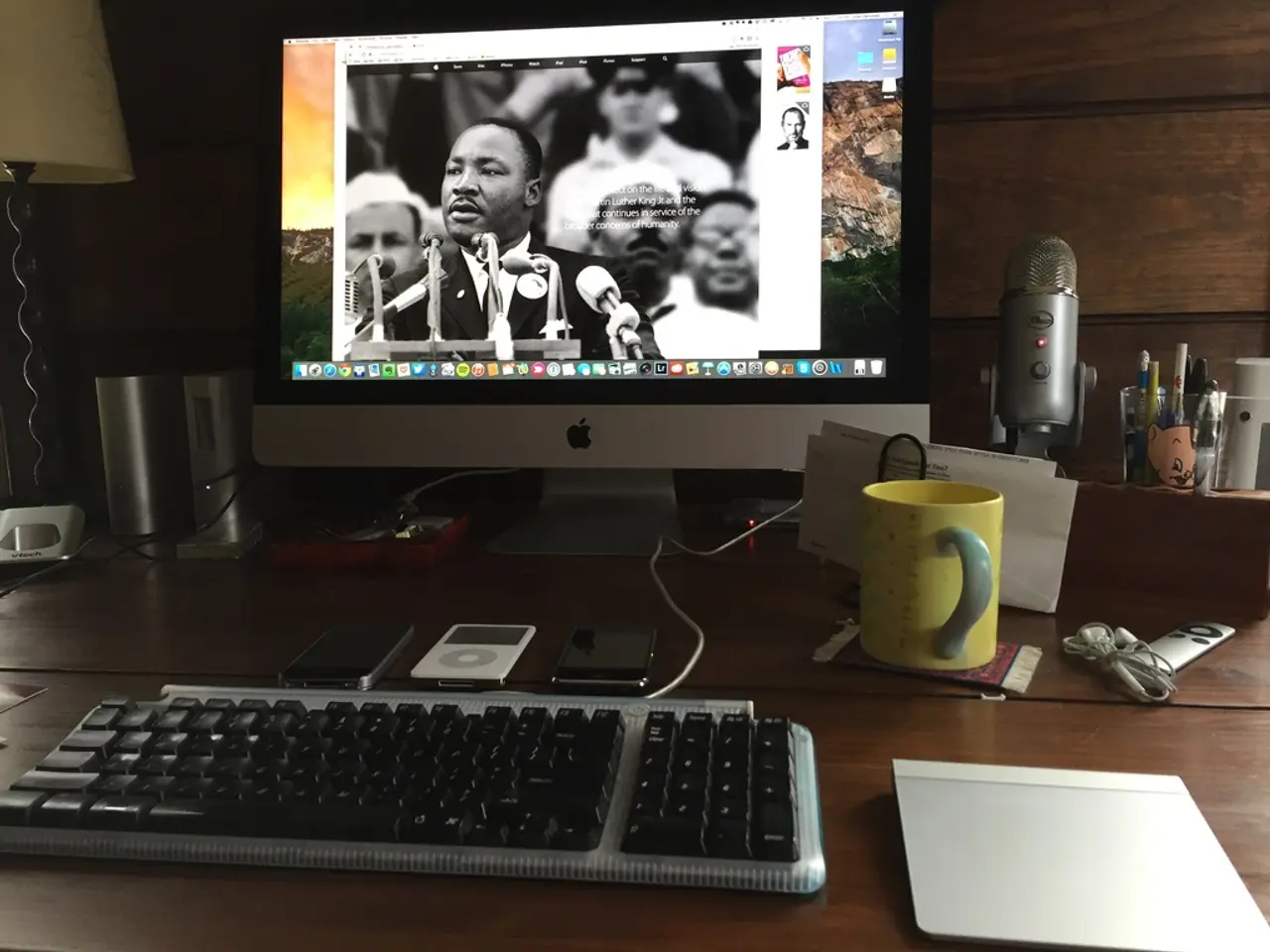Guidelines for featuring a video in WooCommerce product gallery:
In the digital age, a picture may still be worth a thousand words, but a video could be worth even more when it comes to showcasing products on your WooCommerce store. By integrating videos into your product galleries, you can provide customers with a more immersive, informative, and engaging shopping experience.
To get started, you'll need to choose and install a WooCommerce product video plugin. Recommended options include the WooCommerce Product Video Gallery, Really Simple Featured Video, WPC Product Videos for WooCommerce, and Video Gallery for WooCommerce.
Once you've installed your chosen plugin, activate it through your WordPress dashboard and configure the basic settings. This might include enabling videos for product pages, shop pages, and setting video thumbnail icons or autoplay options. For example, with the WooCommerce Product Video Gallery plugin, you can customize video icon size and position in the gallery, set autoplay, mute, loop, and controls for YouTube videos.
Next, add videos to individual products. Go to the WordPress dashboard, navigate to "Products" -> "All Products," and either add a new product or edit an existing one. You'll find the plugin-specific video settings tab, such as the "Product Videos Settings" or "Really Simple Featured Video" tab. Select the video source type (YouTube, Vimeo, self-hosted MP4, etc.), choose whether to add a single video or multiple videos to the product gallery, and upload or insert the video URLs/IDs depending on your video type. Optionally, assign videos as featured thumbnails or inside the gallery itself.
Finally, customise video appearance and behaviour on product pages. Use the plugin’s options to adjust video display size, autoplay behaviour, control visibility, looping, and fullscreen capabilities. This customization helps the video blend well with your product images and improve engagement.
For instance, with the WooCommerce Product Video Gallery plugin, after activation, go to your product edit page. Open the "Product Videos Settings" tab in the product data section. Select the video type (YouTube, Vimeo, Self-hosted MP4), choose single or multiple video mode, upload or paste video URLs accordingly, decide if the video appears as a featured image or in the gallery, and configure global and YouTube-specific settings like autoplay, mute, and controls.
By using a dedicated WooCommerce video plugin, you can easily add engaging videos to your product galleries. This method enhances your product display, boosts customer engagement, and can increase sales by showing dynamic product content seamlessly integrated with your WooCommerce store.
When selecting a single video for a product gallery, a field will appear asking whether it's the Feature video or in the Gallery. Videos tend to keep visitors on your product page for a longer duration, potentially impacting website metrics and SEO positively. Add the video link or upload the video from your computer into the wp-media gallery, and insert a video thumb if desired.
In the product editing page, you'll find the product video tab under the product data type section. Installing the WooCommerce Products Video plugin is necessary to add featured videos to product galleries. There are settings for YouTube videos, including auto-play, loop, single product page width, and container height, as well as boxes to define YouTube video width and height for shop, archive, and category.
A YouTube demo video is available for more details. You can delete any video, add unlimited videos, and add thumbnails for all videos in the product gallery. The plugin provides an intuitive interface for uploading videos and configuring settings like autoplay, loop, and mute.
In the process of enhancing your WooCommerce store, incorporating coding for product videos can significantly contribute to your technology-driven lifestyle and education-and-self-development. By implementing a video plugin and customizing video settings to showcase engaging product content, you're fostering a more immersive and informative consumer experience, thus elevating your digital product lifestyle.