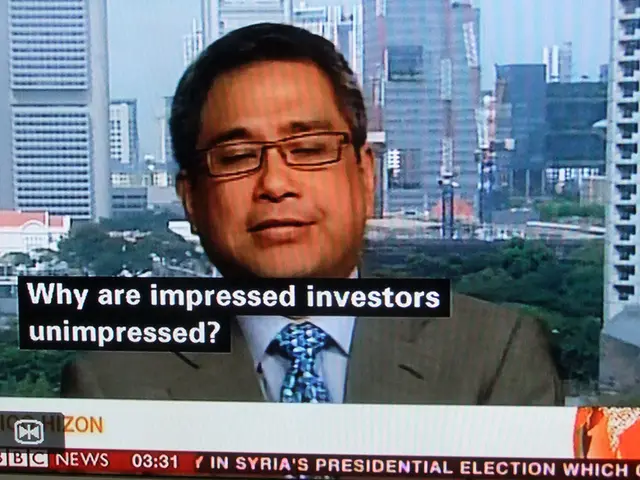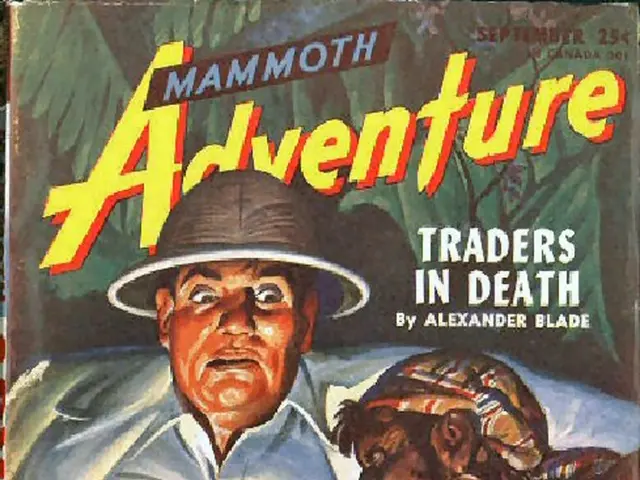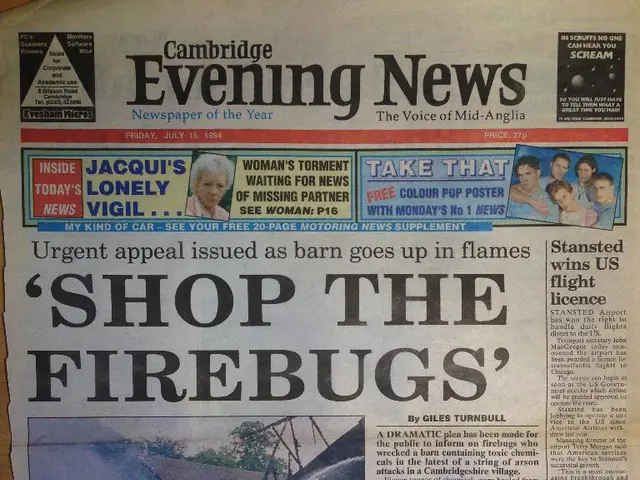Creating a Custom Profile Picture for Google Classroom: A Step-by-Step Guide
In the Digital Era of Learning, Google Classroom Shines
In this modern era of remote education, Google Classroom has undeniably emerged as a vital platform for both teachers and students. With its plethora of features mimicking the conventional in-person classroom experience, it offers numerous advantages, including the ability to showcase a personal touch by displaying a profile picture. If you're keen on making your Google Classroom profile more appealing for your fellow students or teachers, follow this guide to optimize your appearance.
- Edit & Optimize Profile Picture using Kapwing
To present the best version of yourself on Google Classroom, we recommend using Kapwing's Image Resize tool to resize and enhance your profile picture to meet the desired standards.
Start by heading over to Kapwing's Image Resize tool. You'll find three options for uploading your picture — Get Started, Upload File, and Paste a URL. As we will be using a saved image, click on Upload File and locate the image on your device.
Once the picture is uploaded to the studio, adjust its dimensions to fit Google Classroom's specifications. For optimal clarity and quality, aim for a minimum resolution of 250x250 pixels. To do that, navigate to the Output Size section on the right side and select the Custom Size option. In the new window, enter the dimensions (250x250), then click on "Done".
Step Two: Export & Save the Enhanced Profile Picture
After resizing the image, click the Export Image button in the upper-right corner to process the changes. Once processing is complete, you'll be redirected to a new screen with several options for downloading or editing the picture. Simply download the modified image to your device for future use.
Step Three: Upload Profile Picture to Google Classroom
Now that you have your enhanced profile picture, sign in to your Google Classroom account, click on the three-line icon in the upper-left corner, and choose Settings from the menu. In the new window, navigate to the Profile section and click on the "Change profile picture" button to replace your old picture.
Locate the downloaded image from Kapwing on your computer and select it. Google Classroom will automatically prompt you to crop and position your picture within the available space. Customize it as needed and click on Set as profile photo in the bottom-left corner to finalize the update.
That's all there is to it! Follow these simple steps whenever you want to refresh your Google Classroom profile, ensuring a personal touch that appeals to both students and teachers. For more resources and tutorials, be sure to visit Kapwing’s YouTube, Instagram, and Twitter channels.
Related Topics
- Creating a Custom Google Classroom Banner
- Optimal Social Media Image Sizes in 2022
- Creating a Personalized College Schedule Online
- Upcoming Twitter Crop Update: New Image Sizes for 2022
Given below are additional insights to help you make the most of Google Classroom:
Enrichment Data:To resize an image to 250x250 pixels for your Google Classroom profile picture using Kapwing's Image Resize tool, follow these steps:
- Access Kapwing Studio: Visit Kapwing’s user-friendly online editor to upload, edit, and resize your image.
- Upload Your Image: Click to upload the image you want to resize from your computer or device.
- Set Canvas Size: Adjust the canvas size to 250 pixels wide by 250 pixels tall. Use the resizing controls or manually set the canvas dimensions in the editor interface.
- Resize or Crop the Image: If your image is not already square, use the cropping tool to select a square area or resize the image while maintaining aspect ratio until it fits within a 250x250 canvas. You may need to reposition the image within the square frame.
- Export the Image: Once the image is correctly resized and positioned within the 250x250 pixel square, export or download the image as a PNG or JPG file.
- Upload to Google Classroom: Utilize the exported 250x250 pixel image to update your Google Classroom profile picture.
- For an optimized Google Classroom profile, use Kapwing's Image Resize tool to resize your picture to a minimum of 250x250 pixels for better clarity and quality.
- To make your Google Classroom profile more appealing, download and use the resized image from Kapwing and upload it to Google Classroom for a personal touch.